Alpine INE-W940 User Manual
Browse online or download User Manual for Car video systems Alpine INE-W940. INE-W940 INE-NAV-40 INE-W940S
- Page / 97
- Table of contents
- BOOKMARKS




- INE-W940 1
- INE-NAV-40 1
- INE-W940S 1
- Contents 3
- Operating Instructions 3
- Installation and 6
- Connections 6
- Discs Playable on This Unit 10
- INE-W940/INE-NAV-40 11
- Disc terminology 12
- Protecting the USB connector 12
- On Handling USB Memory 12
- Getting Started 14
- Inserting the Disc 15
- Removing the Disc 15
- Switching Sources 16
- About Sound Menu button 16
- About Dual Screen 16
- Touch Operation 17
- Selecting an Item in a List 17
- About the Indicator Display 18
- Radio/RBDS 19
- Radio Text Mode (Radio Text) 20
- CD/MP3/WMA/AAC 21
- Terminology 23
- If a Menu Screen Appears 25
- Displaying the Menu Screen 26
- About DivX 29
- Setting the Scroll 30
- Clock Display Setting 31
- Screen/LED Customize 31
- Checking the DivX 33
- Registration 33
- Initializing the System 33
- Adjusting the Balance/Fader 35
- Adjusting the Subwoofer Level 36
- Setting the Subwoofer Phase 36
- Volume Setting 37
- Rear Speaker Setting 38
- Turning Subwoofer ON/OFF 38
- About the Crossover 39
- Changing the Language Setting 40
- Setting of the Audio Language 40
- Setting the TV Screen Mode 41
- (Tuner Condition) 42
- Setting the Parental Lock 43
- Input Signal System) 45
- Touch [Auto Answer Time] 47
- Touch [] or [] 47
- Touch [Delete Call History] 47
- Touch [OK] 47
- Setting the Camera Input 48
- BLUETOOTH 50
- Operation 50
- Adjusting Ringtone Volume 51
- :Outgoing volume 52
- :Incoming volume 52
- Adding the Phone Book 53
- BLUETOOTH Audio 54
- Repeat Play 55
- M.I.X. (Random Play) 55
- Selecting Groups 55
- Auxiliary Device 56
- (Optional) 56
- Touch [<<], [>>] 57
- Receiver (DVB-T) 58
- Operating a TV 59
- Camera Operation 60
- <Screen> 62
- <Situation of the car> 62
- SiriusXM Satellite 63
- Radio (Optional) 63
- (INE-W940/INE 63
- NAV-40 only) 63
- Parental Lock Function 66
- Function 66
- USB Memory 67
- File/Folder Name Search 68
- Tag Search 68
- Direct Up/Down Function 69
- internet 73
- (Keypad) 75
- Information 76
- (For details, see page 40.) 77
- (For details, see page 41.) 78
- In Case of Difficulty 80
- If this Message Appears 81
- Specifications 83
- END USER LICENSE AGREEMENT 84
- (Microsoft) 84
- (NAVTEQ) 85
- Installation and Connections 86
- System Example 92
- 1 Front Output RCA Connectors 94
- 2 Rear Output RCA Connectors 94
- 3 Subwoofer RCA Connector 94
- Connection of cameras 95
- USA/Canada FCC WARNING 96
Summary of Contents
Designed by ALPINE Japan68-25285Z01-AENFRESThank you for purchasing this Alpine product. Please take a moment to protect your purchase by registering
10-ENDisc AccessoriesThere are various accessories available on the market for protecting the disc surface and improving sound quality. However, most
11-ENDiscs that cannot be playedDVD-ROMs, DVD-RAMs, CD-ROMs (excluding MP3/WMA/AAC files), photo CDs, etc.DualDiscThis unit is not compatible with Dua
12-ENUsing DVD-Rs/DVD-RWs/DVD+Rs/DVD+RWs• This unit is compatible with discs recorded in the standard DVD-Video format.• Note that discs not finalized
13-EN• This item incorporates copy protection technology that is protected by U.S. patents and other intellectual property rights of Rovi Corporation.
14-ENAccessory List• INE-W940/INE-NAV-40/INE-W940S ...1• Power cable...
15-ENTurning the System OnWith the Alpine system, when the ignition key is turned to ACC or ON, the opening screen will be automatically displayed.1Wh
16-ENSwitching SourcesDuring audio/visual playback, press the (AUDIO) button or touch a source button in the top banner to switch to the desired sou
17-ENWhen you touch on the dual screen during video playback, the screen size selection message is displayed.Dual Wide (Initial setting)Dual FullFul
18-ENAbout the Indicator DisplayThe Indicator Bar at the bottom of the screen displays various types of information, like the current time.The display
19-ENThe RBDS (Radio Broadcast Data System) is a radio information system. The RBDS allows you to receive a variety of information such as traffic inf
ALPINE ELECTRONICS MARKETING, INC.1-7, Yukigaya-Otsukamachi, Ota-ku,Tokyo 145-0067, JAPANPhone: 03-5499-4531ALPINE ELECTRONICS OF AMERICA, INC.19145 G
20-ENPTY (Program Type) TuningFM Radio mode1Touch [PTY Search] of Bottom banner.The Select PTY list screen is displayed.If [PTY Search] is not display
21-ENDisplay example for MP3/WMA/AAC main screenSong titleArtist titleAlbum titleCurrent song no./Total song no.Elapsed time• If there is no CD text,
22-ENSelecting Folders (Concerning MP3/WMA/AAC)Touch [] or [] of Bottom banner to select the folder.Searching from CD Text1Touch [ (Search)] of Bottom
23-ENSupported playback sampling rates and bit ratesMP3WMAAACThis device may not play back correctly depending on sampling rates.ID3 tags/WMA tagsThis
24-ENDisplay example for DVD Video main screenDisplay example for DivX® main screenInformation display-1DVD-Video:Title name/Chapter No.DivX®:Title na
25-ENPlaying a Disc 1Press the (AUDIO) button.2Touch [Disc] of Top banner.The display shows the Disc mode screen.Or insert a disc with the label sid
26-EN1Touch [10KEY] of Bottom banner.The numeric keypad input mode screen appearsIf [10KEY] is not displayed, touch [<<] in the bottom banner to
27-ENPlaying Still Frames (Pausing) 1During playback, Touch [/] of Bottom banner.2Touch [/] or [] in the middle of the screen to resume playback.• No
28-ENSearching Directly by Chapter Number Use this function to easily move to the beginnings of the chapters on the disc. Perform operations during pl
29-ENAbout DivX®DivX® is a codec (software) to compress moving images while maintaining image quality using a highly advanced compression ratio and op
3-ENENGLISHContentsOperating InstructionsPRECAUTIONSIMPORTANT INFORMATION ... 7WARNINGPoints to Observe for Safe Usage ...
30-ENTouch the [SETUP] icon on the Audio/Visual Playback screen to display the Setup main screen.General Setup Operation1Touch [Setup] icon of Top ba
31-ENThe character code to be used for tag text information displayed on the screen can be selected from 6 character codes. Setting item: Format Sel.S
32-ENAdjustment becomes necessary when the display position on the LCD and the touch position on the touch panel do not match.Setting item: Screen Ali
33-ENAbout INE-W940/INE-NAV-40/INE-W940S[About] is selected on the General setup menu in step 3. Refer to “General Setup Operation” (page 30).You can
34-ENSound Setup Operation1Touch [Setup] icon of Top banner.The Setup main screen is displayed.2Touch [Sound Menu].The Sound Menu screen appears.3Sel
35-ENAdjusting the Crossover Settings (X-OVER) (only when Subwoofer is set to “On”)• The Equalizer Presets (Factory’s EQ) settings are disabled.Settin
36-ENYou can set the Subwoofer level when a Subwoofer is connected.Setting item: SubW. LEVELSetting contents: 0 to 15 (Initial setting: 0)• If the Sub
37-EN4To store the adjusted setting value, touch and hold [Preset1], [Preset2], or [Preset3] for at least 2 seconds.• Touch [Flat] to initialize all v
38-ENYou can set the rear speaker output to “Off.”Setting item: Rear SpeakerSetting contents: On (Initial setting) / Off• Note that if you select “Off
39-ENThese values are the time correction values for the different speakers. Setting these values to make each sound reach the listening position at t
4-ENSetting the Scroll ... 30Format Settings ... 31Setting the Menu La
40-ENSource Setup Operation1Touch [Setup] icon of Top banner.The Setup main screen is displayed.2Touch [ (Source)].The Source Setup screen appears.3
41-ENSet the language of the subtitles displayed on the screen.Setting item: SUBT. LanguageSetting contents: AUTO (Initial setting) / DE / EN / ES / F
42-EN4:3 PAN-SCAN:Select this when connected to a conventional 4:3 size monitor. The picture will fill the entire TV screen. However, due to the misma
43-ENDeleting all stored AlertThe operation will delete all stored songs, artists and teams alert information.1Touch [Delete All].A message is display
44-ENChanging the Lock Passcode4Touch [Edit Code].The numeric keypad screen is displayed.5Use the keypad to enter the current (old) 4-digit passcode.
45-ENAfter setting to “AUX3” in “Setting the AUX3 In Sel.,” this setting can be carried out. The video input type can be changed.Setting item: AUX3 Si
46-ENBLUETOOTH Setting[BLUETOOTH] is selected on the BLUETOOTH setup menu in step 3. Refer to “BLUETOOTH Setup Operation” (page 45). Setting item: BLU
47-ENSetting Received Calls Automatically[Auto Answer] is selected on the BLUETOOTH setup menu in step 3. Refer to “BLUETOOTH Setup Operation” (page 4
48-ENCamera Setup OperationWith an optional camera connected, its video is output to the monitor. When the camera is connected, set this item.1Touch [
49-ENAdjusting guides simultaneously (for Rear camera only)Touch [Link].The 3 vertical guides of the currently-selected guide link together, allowing
5-ENAUX Camera Setting ... 48Setting the Camera Input ... 48Camera Interrupt Setting (Po
50-ENSetup Before UsingBLUETOOTH is a wireless technology allowing communication between a mobile device or personal computer over short distances. Th
51-ENChanging the connecting BLUETOOTH DeviceIf multiple BLUETOOTH devices are registered in this device, you can change the connection among the regi
52-ENYou can use the phone book of the mobile phone to make a phone call. Before using, you need to transfer the phone book from the mobile phone to t
53-EN• You can store up to 1,000 phone numbers in the phone book.• You can store up to 5 phone numbers by one person’s name.1Press the (PHONE) butto
54-ENCall Waiting FunctionIf a call comes in from another phone during a call, a notice is displayed on the screen. This function can only be used if
55-ENRepeat PlayAvailable for AVRCP Ver. 1.3 and 1.4 only.Touch [] during playback.The repeat mode switches every time the button is touched.• Operati
56-ENOperating Auxiliary Devices (Optional)To operate devices connected to the AUX terminals of INE-W940/INE-NAV-40/INE-W940S, follow the procedure de
57-ENWhen the external DVD player playback screen is displayed, you can touch the screen to display the operation screen. For details on how to operat
58-ENWhen the External DVD changer playback screen is displayed, you can touch the screen to display the operation screen. For details on how to opera
59-ENOperating a TVTo operate a TV Receiver (TV) (Optional), set “Setting the Primary AUX Name (AUX Setup)” (page 44) or “Setting the Secondary AUX Na
6-ENSelect the Desired Folder (Folder up/down) ... 69iPod/iPhone (Optional)Playback ... 71Searc
60-ENWhen an optional camera is connected, the view video of camera can be output to the monitor.Depending on your camera, please choose the camera ty
61-ENDistance guidance markThe distance guides represent the ground level distance from the rear bumper. It is difficult to accurately estimate the di
62-ENWhen there is a steep downward slope behind the car (example)<Screen><Situation of the car>In the case of a downward slope behind the
63-ENSiriusXM Tuner operation:When an optional SiriusXM Tuner is connected to this unit, the following operations may be performed.Display example for
64-ENChecking the SiriusXM Radio ID NumberTo subscribe to the SiriusXM Satellite Radio service, it is necessary to locate and identify the Radio ID of
65-ENSelecting the Channel DirectlyYou can directly select the channel number on the display of the numeric keypad.1Touch [Direct Channel].The numeric
66-ENParental Lock FunctionThis function can help restrict the listening of channels to children of appropriate age levels only. For information on se
67-ENYou can play back music files (MP3/WMA/AAC) and video files (DivX® ) stored in a USB memory device on the internal player of this system. DivX® f
68-ENRandom Play (M.I.X.)Operation differs depending on whether the most recent song search was a Tag Search or a Folder Search.Touch [] during playba
69-ENTo Search for a Song in the Album of the Artist1 Touch the desired artist’s name.All albums of the selected artist are displayed.5Touch the desir
7-ENOperating InstructionsIMPORTANT INFORMATIONPLEASE READ CAREFULLY BEFORE USING THIS PRODUCTThis product is intended to provide turn by turn instruc
70-ENAn iPod/iPhone can be connected to this unit by using the cable KCU-461iV (sold separately). You can connect a video-capable iPod to enjoy video
71-ENPlayback1Press the (AUDIO) button.2Touch [iPod (Audio or Video)] of Top banner.The display shows the iPod mode screen.3Touch [] or [] or to sel
72-ENAlphabet Skip Function The unit is provided with a alphabet skip function for effective searching. When you use this function in the search mode,
73-ENPandora® internet radio is your own FREE personalized radio now available to stream music on your iPhone and smartphone (which runs Android OS or
74-EN• INE-W940/INE-NAV-40 remembers the source just before turning off the power. If Pandora® is the last SOURCE to be played, it will appear as the
75-ENBookmarking a Desired Track or ArtistThe currently playing song or artist can be bookmarked and saved to your Pandora account.1During playback, t
76-ENProduct Software UpdateThis product use software that can be updated through a USB memory device. Download the software from the Alpine website a
77-ENList of Language Codes(For details, see page 40.)Langua g e Kirundi Romanian Russian Kin y arwanda Sanskrit Sindhi Sangho Serbo-Croatian Singhale
78-ENList of Country Codes(For details, see page 41.)7573757775787580758275877589759076657666766776737675768276837684768576867689776577677768777177727
79-ENPeruFrench PolynesiaPapua New GuineaPhilippinesPakistanPolandSaint Pierre and MiquelonPitcairnPuerto RicoPortugalPalauParaguayQatarReunionRomania
8-ENINSTALL THE PRODUCT CORRECTLY SO THAT THE DRIVER CANNOT WATCH TV/VIDEO UNLESS THE VEHICLE IS STOPPED AND THE EMERGENCY BRAKE IS APPLIED.It is dang
80-ENIn Case of DifficultyBasicNo function or display.• Vehicle’s ignition is off.- If connected according to the instructions, the unit will not oper
81-ENPlayback does not start.• Disc is loaded upside-down.- Check the disc and load it with the labeled side facing upward.•Disc is dirty.- Clean the
82-ENNavigationThe vehicle’s position is erroneous.• The GPS reception is poor.- Drive the vehicle in an area of good GPS reception to allow the unit
83-ENSpecificationsMONITOR SECTIONFM TUNER SECTIONAM TUNER SECTIONUSB SECTIONCD/DVD SECTIONPICKUPGPS SECTIONBLUETOOTH SECTIONGENERALCHASSIS SIZENOSE
84-ENEND USER LICENSE AGREEMENT (Microsoft)You have acquired a device (“DEVICE”) that includes software licensed by Alpine Electronics, Inc. (collecti
85-ENINTELLECTUAL PROPERTY RIGHTS.All title and intellectual property rights in and to the SOFTWARE (including but not limited to any images, photogra
86-ENInstallation and ConnectionsBefore installing or connecting the unit, please read the following and pages 7 to 12 of this manual thoroughly for p
87-ENInstallationCaution concerning the installation location1Angle of installation Install at an angle between horizontal and 30°. Note that installi
88-EN5Reinforce the head unit with the metal mounting strap (not supplied). Secure the ground lead of the unit to a clean metal spot using a screw (*1
89-ENConnection Diagram of SPST Switch (sold separately)(If the ACC power supply is not available)• If your vehicle has no ACC power supply, add an SP
9-ENNOTICEProduct CleaningUse a soft dry cloth for periodic cleaning of the product. For more severe stains, please dampen the cloth with water only.
90-ENConnections(Blue/White)(Blue)(Yellow/Blue)(Yellow)(Black)To amplifier or equalizerRear leftREMOTE TURN-ONPOWER ANTPARKING BRAKEBATTERYGNDIGNITION
91-ENRadio Antenna ReceptacleVideo Input Connector (AUX INPUT) (Yellow)Input the video.Audio Input Connectors (AUX INPUT)RED is right and WHITE is lef
92-ENSystem ExampleConnection of a USB Memory• Do not leave USB memory, in a vehicle for a long time. Heat and humidity may damage the USB memory.Conn
93-ENConnection of an External device1 Video/Audio Input Connectors (AUX INPUT)YELLOW is for input video, RED is right and WHITE is left input the aud
94-ENConnection of an External Amplifier1 Front Output RCA ConnectorsRED is right and WHITE is left.2 Rear Output RCA ConnectorsRED is right and WHITE
95-ENConnection of cameras1 CAMERA Input RCA Connector (CAMERA)2 RCA Extension Cable (sold separately)Camera with RCA video output (sold separately)AU
About the Rules of Bluetooth Electromagnetic Radiation RegulationOpen only to legal US. residents./ Uniquement accessible aux personnes résidant légal
More documents for Car video systems Alpine INE-W940
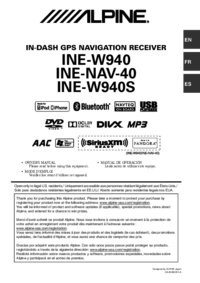
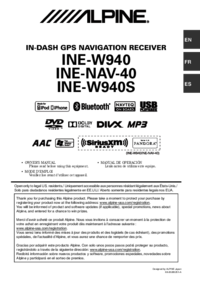
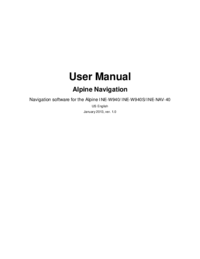
 (41 pages)
(41 pages) (63 pages)
(63 pages) (9 pages)
(9 pages) (29 pages)
(29 pages) (23 pages)
(23 pages) (19 pages)
(19 pages)








Comments to this Manuals