Alpine iXA-W407 Owner's Manual
Browse online or download Owner's Manual for Car video systems Alpine iXA-W407. Alpine iXA-W407 Owner`s manual User Manual
- Page / 76
- Table of contents
- BOOKMARKS



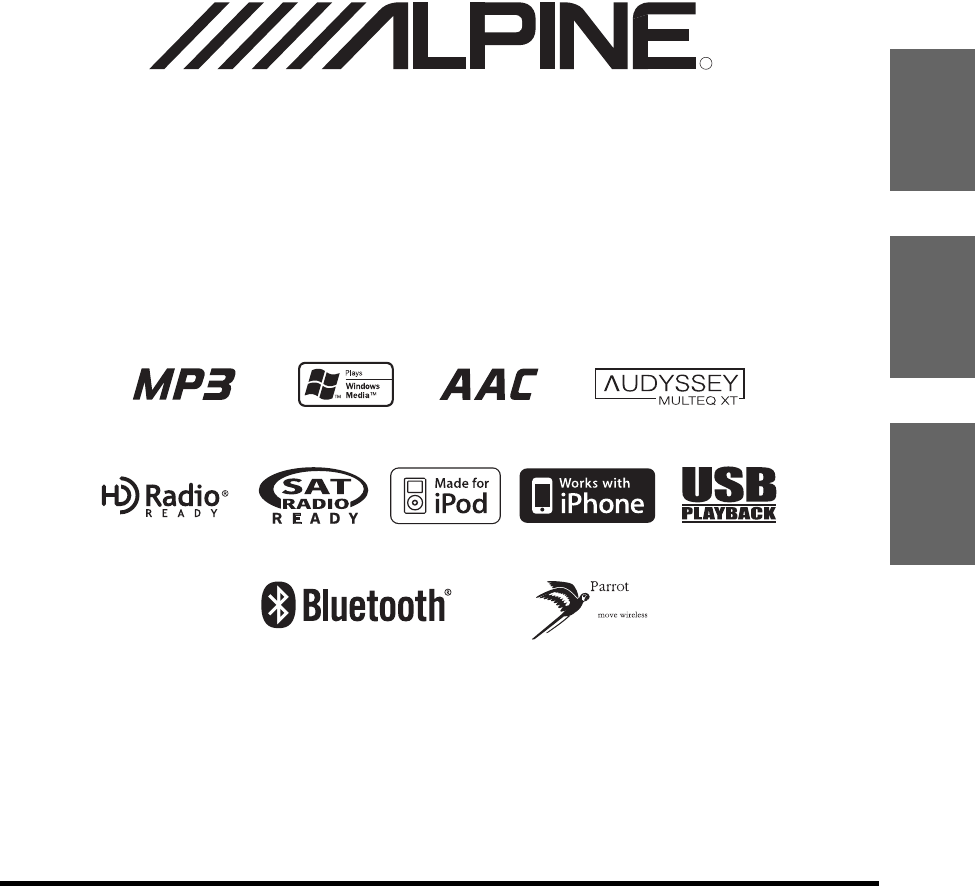
- Digital Media Station 1
- Contents 3
- Operating Instructions 3
- Installation and Connections 5
- PRECAUTIONS 7
- Getting Started 9
- How to view the Display 10
- Listening to the Radio 11
- Presetting Stations Manually 11
- Other Useful 13
- Features 13
- Multi Information Function 14
- Calendar 15
- Calculator 15
- IMPRINT Controller 16
- Radio Setup 17
- SIRIUS Setup 17
- USB Setup 18
- General Setup 20
- System Setup 21
- Adjusting the AUX name Mode 23
- Adjusting the AUX1 name 23
- Adjusting the AUX2 name 23
- Visual EQ 25
- Adjusting Tint of Picture 26
- Adjusting Image Contrast 26
- Adjusting Sharpness 26
- Storing Visual EQ 26
- External Audio 27
- Processor (Optional) 27
- Processor 28
- Setting Bass Sound Control 28
- Using the Pro Logic II Mode 29
- X-Over Adjustment 29
- (T.Corr) 30
- Phase Switching 30
- Graphic Equalizer Adjustments 30
- Setting the Speakers 31
- Setting of Dolby Digital 32
- Speaker Setup 32
- IMPRINT Operation 33
- (Optional) 33
- Equalizer Presets (F-EQ) 34
- Range Speaker (TW Setup) 34
- 2.2ch (3WAY) System 36
- Adjusting the Subwoofer Level 37
- Setting the Subwoofer System 37
- Setting the Subwoofer Phase 37
- Setting the Subwoofer Channel 37
- Crossover (X-Over): 39
- 4.2ch (FRONT/REAR/SUBW.) mode 39
- 2.2ch (3WAY) mode 39
- About IMPRINT 40
- BLUETOOTH 41
- Operation 41
- About the Hands-Free Phone 43
- Setting item: Voice Dial 45
- BLUETOOTH Audio Function 45
- HCE-C107D 46
- Operation (Optional) 46
- Navigation System 46
- Auxiliary Device 47
- SAT Radio Receiver 48
- In XM mode: 49
- In SIRIUS mode: 49
- XM Radio: 49
- SIRIUS Radio: 49
- Search Function (XM mode) 50
- Search Function (SIRIUS mode) 50
- Changer 52
- USB Memory/ 54
- Portable audio 54
- Repeat Play 55
- Random Play Shuffle (M.I.X.) 55
- Shuffle ALL : 55
- Shuffle Songs : 55
- Searching for a desired Song 55
- Albums/Genres/Composers 56
- Searching by artist name 58
- Composer/Episode/Category 59
- Remote Control 60
- When Using the Remote Control 61
- Battery Replacement 61
- Information 62
- In Case of Difficulty 63
- Specifications 66
- “CONSEQUENTIAL DAMAGES” 75
Summary of Contents
Designed by ALPINE Japan68-14470Z16-BENFRESDigital Media StationiXA-W407• OWNER’S MANUALPlease read before using this equipment.• MODE D’EMPLOIVeuille
8-ENHow to view the Display• Be sure to touch the button lightly with the pad of your finger on the display to protect the display.• If you touch a bu
9-EN Display example for FM Radio main screen[DX SEEK]*1 button: Displays the tuning mode selection list.Displays the preset number*2/frequency*1The b
10-ENPresetting Stations AutomaticallyThe tuner can automatically seek and store 6 strong stations in the selected band in order of signal strength.Af
11-EN Adjusting the Audio1Press and hold SETUP for at least 2 seconds.The SETUP selection screen is displayed.2Touch [ ] of Audio Setup.The AUDIO SETU
12-EN Adjusting Bass/TrebleYou can change the Bass/Treble frequency emphasis to create your own tonal preference.Touch [ ] to display the Bass/Treble
13-EN This unit can display the times in 4 major cities of the world. To show the time in the desired city, perform the following operations.1Touch on
14-EN By this function, you can adjust Treble level, Bass level and Subwoofer level directly.Adjusting Treble/Bass1Touch the dial of Treble/Bass to ad
15-ENSource Setup Operation1Press and hold SETUP for at least 2 seconds.The SETUP selection screen is displayed.2Touch [] of Source Setup.The SOURCE S
16-EN Setting the sports team announcement typeThe following operation sets the announcement type for a stored sports team.Setting item: Game Alert1To
17-EN Backlighting is provided by a fluorescent light built into the liquid crystal panel. The illumination control adjusts the brightness of the back
18-EN General Setup Operation1Press and hold SETUP for at least 2 seconds.The SETUP selection screen is displayed.2Touch [ ] of General Setup.The GENE
19-EN Setting item: Beep Setting contents: OFF / ONScroll display is available if folder name, file name or tag information is entered.Setting item: A
20-EN If an Alpine Ai-NET Interrupt Box (NVE-K200) is connected to the unit, an Auxiliary Source will be allowed to interrupt the current audio source
21-EN Adjusting the AUX name ModeAdjusting the AUX1 nameAfter setting AUX1 IN to ON in “Setting the AUX Mode”, this setting can be carried out.Setting
22-EN MultiInfo Setup Operation1Press and hold SETUP of the unit for at least 2 seconds.The SETUP selection screen is displayed.2Touch [ ] of MultiInf
23-EN Visual EQ Setting Operation1After steps 1 and 2 in “Display Setup Operation” (page 16) have been performed, touch [ ] of Visual EQ.Visual EQ scr
24-EN Setting item: Tint Setting content: -15 ~ +15Adjust the color from -15 to +15.• When a Navigation system with the RGB feature is connected, alth
25-EN A compatible, external audio processor is operable from this unit when connected. Some audio processors may require a wired controller. The expl
26-ENSetting the A.Processor1Check that Defeat mode is OFF (page 11).2Press and hold SETUP for at least 2 seconds.The SETUP selection screen is displa
27-EN Pro Logic processing can be conducted on the music signals recorded on two channels to achieve Dolby Pro Logic II surround sound. For two-chann
1-ENENGLISH ContentsOperating InstructionsWARNINGWARNING ... 4CAUTION ...
28-EN Because of the particular conditions inside the vehicle, there can be major differences in the distances between the various speakers and the li
29-EN Adjusting the LevelTouch [ ] or [ ] of the desired frequency to adjust the level.• When the speaker is set to the “OFF” mode, the graphic equali
30-EN Setting item: Multi CH SetupAdjusting the acoustic image (BI-Phantom)In most installations, the center speaker must be placed directly between t
31-EN The volume (signal level) for Dolby Digital, Dolby PL II, DTS and PCM modes can be set.• Avoid stopping, pausing, switching the disc, cueing, fa
32-EN Adjusting Sound Setting in Manual ModeYou can change these sound settings to create your own preference when the MultEQ mode is set to OFF (Manu
33-EN• When OFF is selected, MX effect of each MX mode will be OFF.• Each music source, such as radio, CD and MP3/WMA/AAC can have its own MX setting.
34-EN Before performing the following procedures, refer to “About Time Correction” (page 36).Setting item: T.Corr1Touch [ ] of T.Corr.The T.Corr adjus
35-EN Adjusting the LevelTouch [ ] or [ ] of Level, then adjust the HPF or LPF level.Adjustable output level: –12 to 0 dB.Adjusting the SlopeTouch [ ]
36-EN About Time CorrectionThe distance between the listener and the speakers in a car vary widely due to the complex speaker placement. This differen
37-EN About the CrossoverCrossover (X-Over):This unit is equipped with an active crossover. The crossover limits the frequencies delivered to the outp
2-EN Visual EQVisual EQ Setting Operation ... 23Black Richness Function (BK RICH) ... 23Selecting the Visual EQ Mode (
38-EN About IMPRINTAll good music starts as an artist’s vision. After countless hours of rehearsing, recording and mixing, that vision is ready for us
39-EN Setup Before UsingBLUETOOTH is a wireless technology allowing communication between a mobile device or personal computer over short distances. T
40-EN Setting the BLUETOOTH DeviceSelect one of 5 connected BLUETOOTH compatible devices that you previously registered.Setting item: Paired DeviceTou
41-EN Selecting the output speakerYou can select the connected speaker in car to output the sound signal of telephone.Setting item : Speaker Sel• The
42-EN Call HistoryCall History is recorded for the last dialed/received/missed calls. There are various ways of making calls based on the “Call Histor
43-EN You can call the telephone by performing voice operation.Setting item: Voice Dial1Touch [Voice Dial].A message is displayed.2Touch [YES] to acti
44-EN When the optional rearview camera HCE-C107D is connected, rearview video can be output to the monitor.• Be sure to set “Camera IN” to DIRECT bef
45-EN Operating Auxiliary Devices (Optional)To operate your devices connected to the AUX terminals on the rear panel of this unit (AUX mode), follow t
46-EN SAT Receiver: XM or SIRIUS Receiver When an optional XM or SIRIUS Receiver Box is connected via the Ai-NET bus, the following operations may be
47-EN Changing the DisplayText information, such as the channel name, artist name/feature, and song/program title, is available with each XM or SIRIUS
3-EN Receiving the stored information (SIRIUS mode only) ... 49Deleting the stored Song/Artist/Sports team informati
48-EN Search Function (XM mode)1In XM mode, touch [ ].The category search list is displayed.Displayed only when the current station is the preset oneT
49-EN Receiving Weather or Traffic information from SAT Radio1Touch and hold [NO.] or [NAME] for at least 2 seconds in the XM or SIRIUS mode.The recei
50-EN Deleting the stored Song/Artist/Sports team information (SIRIUS mode only)The stored Song/Artist/Sports team information can be deleted. After t
51-EN Selecting a Disc (Changer) (Optional)When a Disc CD Changer is connected:Touch DISC [] / [] to select the desired DISC.When an MP3 compatible CD
52-EN A USB memory or Portable audio player can be connected to this unit through the USB Connector of this unit. If a USB memory device or Portable a
53-EN Repeat PlayOnly Repeat One is available for this mode.Repeat One: A single song is repeatedly played back.1Touch [ ].The file will be played rep
54-EN Selecting Playlists/Artists/Albums/Genres/ComposersPlaylists/Artists/Albums/Genres/Composers can be easily changed.For example, if you listen to
55-EN ID3 tags/WMA tagsThis device supports ID3 tag v1 and v2.2.0, v2.3.0 and WMA tag. The following files do not support compression, coding, groupin
56-EN Playback1Press SOURCE to activate mode switching screen.2Slide the display horizontally with your finger to select Audio/Visual mode.Each time
57-EN 4Select the desired artist.To play back the artist directly1 Touch and hold the artist’s name for at least 2 seconds.All songs of the selected a
4-EN Operating InstructionsINSTALL THE PRODUCT CORRECTLY SO THAT THE DRIVER CANNOT WATCH TV/VIDEO UNLESS THE VEHICLE IS STOPPED AND THE EMERGENCY BRAK
58-EN Random Play Shuffle (M.I.X.)The Shuffle function of the iPhone/iPod is displayed as on this unit.Shuffle ALL :All songs in the iPhone/iPod ar
59-EN / ButtonAudio Processor ButtonPress the button to display AUDIO SETUP screen.Press the button to display A.PROCESSOR list screen when the exter
60-EN List of World Clock(For details, see page 12.)Information-6:00-6:00
61-EN In Case of DifficultyBasicNo function or display.• Vehicle’s ignition is off.- If connected according to the instructions, the unit will not ope
62-EN Indication for CD changer• Protective circuit is activated due to high temperature.- The indicator will disappear when the temperature returns t
63-EN Indication for iPod Mode• Abnormal current is run to the USB connector device.- Attempt to connect another iPhone/iPod.• An iPhone/iPod that is
64-EN SpecificationsMONITOR SECTIONFM TUNER SECTIONAM TUNER SECTIONUSB SECTIONBLUETOOTH SECTIONREMOTE CONTROLGENERALCHASSIS SIZE (Monitor section)• Du
65-EN Installation and ConnectionsBefore installing or connecting the unit, please read the following and pages 4 to 6 of this manual thoroughly for p
66-EN InstallationCaution concerning the installation location1Remove the mounting sleeve from the main unit (see “Removal” on page 66).Slide the unit
67-EN Foot Brake Lead / Parking Brake Lead ConnectionConnection Diagram of SPST Switch (Sold Separately)(If the ACC power supply is not available)• If
5-EN PRECAUTIONSProduct CleaningUse a soft dry cloth for periodic cleaning of the product. For more severe stains, please dampen the cloth with water
68-EN Connections• Set the system switches to “NORM” when only a changer is connected (when the Ai-NET compatible equalizer is not used). When the IMP
69-EN Radio Antenna ReceptacleVideo Input Connector (AUX INPUT) (Yellow)Input the video.Audio Input Connectors (AUX INPUT)RED is right and WHITE is le
70-EN System ExampleConnect the Ai-NET compatible audio processor (Fiber optic digital compatible), Navigation system, DVD player and changer.• When t
71-EN RGB Cable (Included with Navigation)RGB Input TerminalConnect this to the RGB output terminal of the Navigation System.System SwitchesWhen conne
72-EN When Connecting External EquipmentTo Video Output terminalSystem SwitchesWhen connecting an equalizer or divider using Ai-NET feature, place the
LIMITED WARRANTYALPINE ELECTRONICS OF AMERICA, INC. AND ALPINE OF CANADA INC. (“Alpine”), are dedicated to quality craftsmanship and are pleased to of
About the Rules of BLUETOOTH Electromagnetic Radiation Regulation / Acerca das Regras de Regulação da Radiação Electromagnética da BLUETOOTH / Inform
6-EN • Files protected by DRM (Digital Rights Management), cannot be played back on this unit. These include AAC, WMA or other files with some form of
7-EN Accessory List• Head unit ...................1• Power cable.......
More documents for Car video systems Alpine iXA-W407

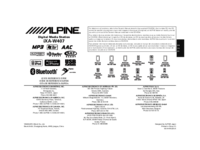

 (39 pages)
(39 pages) (46 pages)
(46 pages) (14 pages)
(14 pages) (64 pages)
(64 pages) (32 pages)
(32 pages) (48 pages)
(48 pages)
 (195 pages)
(195 pages)







Comments to this Manuals