Alpine HCE-C300R Owner's Manual Page 68
- Page / 105
- Table of contents
- BOOKMARKS
Rated. / 5. Based on customer reviews


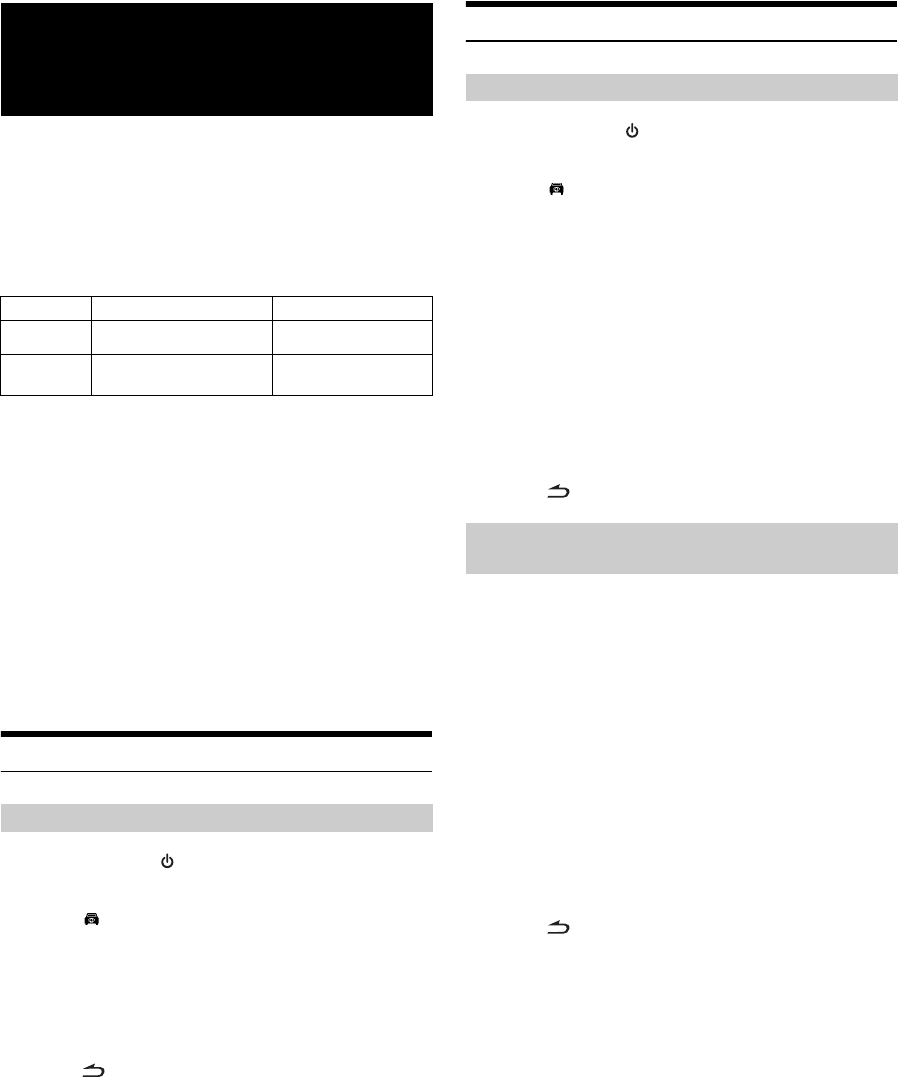
68-EN
When an optional camera is connected, the view video of camera can be
output to the monitor.
Topview camera, Front camera or Rear camera can be connected to this
unit.
Depending on your camera, please choose the connection method
(Direct or RCA) and camera type (Topview, Front or Rear) first. For
details, refer to
“Setting the Camera Input” (page 48).
For the information of the Alpine camera, refer to the table below.
Front camera*
2
When the HCE-C200F is connected, conditions in front of the
vehicle, such as a poor-visibility road, can be determined.
Rear camera*
2
If an HCE-C300R/HCE-C200R/HCE-C117D/HCE-C115 series
camera is connected, when the vehicle is reversed, the rear
camera view (guide marks for vehicle width and available
distance) is displayed automatically on the screen of this unit.
*
1
When connecting to HCE-C300R, calibration must be performed.
For details on calibration, refer to
“Calibration when connected to
HCE-C300R” (page 97) and “Calibration” in the owner’s manual of
HCE-C300R.
*
2
A commodity camera (with RCA video output) can also be connected
to the Camera Video Input connector as the front or rear camera.
Front camera Operation
1
Press SOURCE/ on the unit.
The Source Select screen is displayed.
2
Touch (CAMERA).
The Camera mode is activated and view video is displayed.
3
Touch any area of the screen to display the view
change function keys.
4
Touch [Panorama], [Corner] or [Top] to choose
the view angle.
Touch [ ], the view change function keys will disappear.
• For more information, please refer to the owner’s manual of
connected front camera.
Rear camera Operation
1
Press SOURCE/ on the unit.
The Source Select screen is displayed.
2
Touch (CAMERA).
The Camera mode is activated and view video is displayed.
3
Touch any area of the screen to display the view
change function keys.*
3
4
Touch [Back], [Panorama], [Corner] or [Top] to
choose the view angle.
5
Touch [Guide On] or [Guide Off] to set whether the
rear camera guide line*
4
is displayed.
Touch [ ], the view change function keys will disappear.
1
Shift the gear lever to the reverse (R) position.
The rear view image is displayed while the car remains in
reverse.
2
Touch any area of the screen to display the view
change function keys.*
3
3
Touch [Back], [Panorama], [Corner] or [Top] to
choose the view angle.
4
Touch [Guide On] or [Guide Off] to set whether the
rear camera guide line*
4
is displayed.
Touch [ ], the view change function keys will disappear.
*
3
Displays only when the rear camera with view change function is
connected and View Change Func. is set to ON (
page 48).
*
4
Displays only on the Back view screen of rear camera.
• Be sure to also check behind the car visually. Use the camera image
to assist in showing conditions behind the car.
• This function is effective when the reverse wire is properly connected.
• For more information, please refer to the owner’s manual of
connected rear camera.
Camera Operation
(Optional)
Direct Camera RCA Camera
Front HCE-C200F —
Rear
HCE-C300R*
1
HCE-C117D
HCE-C200R
HCE-C115
Display the front view video manually
[Panorama]: Panorama View
[Corner]: Corner View
[Top]: Ground View
Display the rear view video manually
[Back]: Rear View
[Panorama]: Panorama View
[Corner]: Corner View
[Top]: Ground View
Display the rear view video while the car is
in reverse
[Back]: Rear View
[Panorama]: Panorama View
[Corner]: Corner View
[Top]: Ground View
- INA-W910R 1
- Contents 3
- Operating Instructions 3
- Other Useful Features 4
- IMPRINT Operation (Optional) 5
- (Optional) 5
- BT Hands Free Calling 5
- Camera Operation (Optional) 5
- Installation and Connections 6
- END USER LICENSE AGREEMENT 9
- (NAVTEQ) 9
- PRECAUTIONS 12
- Discs Playable on This Unit 13
- On Handling USB Memory 15
- Disc terminology 15
- Protecting the USB connector 15
- On Handling SD memory card 16
- Getting Started 17
- Disc Slot 18
- TOUCH PANEL operation 19
- Recalling the Source 19
- RDS Operation 21
- CD/MP3/WMA/AAC 23
- M.I.X. (Random Play) 24
- WMA/AAC) 24
- About MP3/WMA/AAC 24
- Terminology 25
- DVD/Video CD 26
- If a menu screen appears 27
- Displaying the Menu Screen 28
- Other Useful 33
- Features 33
- Switching Display Modes 37
- Changing the language setting 38
- Setting of the Menu Language 38
- Touch [Code] 41
- Radio Setup 43
- USB Search 43
- Visual EQ Setting Operation 44
- Adjusting Tint of Picture 45
- Adjusting Image Contrast 45
- Adjusting Picture Quality 45
- Storing Visual EQ 45
- Setting Security code 47
- Setting the Camera Input 48
- Setting the AUX Mode 48
- IMPRINT Operation 50
- 2.2ch (3WAY) System 51
- Equalizer Presets (F-EQ) 53
- Range Speaker (TW Setup) 53
- About the Crossover 55
- External Audio Processor 56
- Operation (Optional) 56
- Processor 57
- Setting Bass Sound Control 57
- Using the Pro Logic II Mode 57
- X-OVER Adjustment 58
- (Time Correction) 58
- Phase Switching 59
- Graphic Equalizer Adjustments 59
- Setting the Speakers 59
- Setting of Dolby Digital 60
- Speaker Setup 60
- BT Hands Free 61
- BLUETOOTH Setup Operation 62
- About the Hands-Free Phone 64
- Call History 65
- Voice Dial Operation 66
- Camera Operation 68
- (HCE-C300R only) 69
- SD Memory Video 70
- Auxiliary Device 70
- TUE-T200DVB 71
- Changer 71
- USB Memory/ 72
- Portable audio 72
- Searching by Tag information 74
- Searching by artist name 74
- (USB Memory only) 74
- Direct Search Function 78
- Alphabet Skip Function 78
- Remote Control 80
- When Using the Remote Control 81
- Information 82
- (For details, see page 39.) 84
- In Case of Difficulty 87
- (DivX® mode) 90
- Specifications 91
- LASER PRODUCT 92
- Executes the selection 97
- Connections 98
- Audio Processor (Ai-NET) 101
- (Fiber optic digital 101
- Radiation Regulation 104
- Declaration of Conformity 104
 (39 pages)
(39 pages) (32 pages)
(32 pages)
 (42 pages)
(42 pages) (26 pages)
(26 pages) (95 pages)
(95 pages) (44 pages)
(44 pages)







Comments to this Manuals