Alpine PXA-H100 User Manual
Browse online or download User Manual for Audio cards Alpine PXA-H100. Please click here to view/download the PXA Supplement.
- Page / 20
- Table of contents
- BOOKMARKS



- Intravee II 1
- PXA Supplement 1
- 1. Introduction 4
- 2. Connections 4
- 3. BMW DSP Menu Interface 6
- 3.1. Defeat Mode 7
- 3.2. Preset Selection 7
- 3.4. Media Expander 8
- 4. Intravee Setup Menu 9
- 4.1. Audio Processor Menu 10
- 3-Way Crossover mode 12
- 4.1.4. Equaliser Presets 14
- 4.1.6. Volume Adjustment 15
- Speed Dependent Volume 16
- Figure 27 Speed Factor menu 16
- 4.1.7. Equaliser 17
Summary of Contents
Intravee II PXA Supplement www.intravention.co.uk Copyright © SPA 1999-2013. All rights reserved. (Revision 6.02-7058, 30th August
7 Figure 9 Source Options menu with Audio Processor The PXA Direct option enables direct connection of the AI-Net devices normally connected to the
8 4.1.2. Sub Woofer Configuration Figure 11 Sub-Woofer menu On/Off The Sub-Woofer can be switched on or off completely. System Two Sub-Woofer vo
9 4.1.3. Crossover Configuration The PXA-H100 supports two crossover modes Front/Rear/SubW Crossover mode Figure 13 Crossover menu Front/Rear/SubW m
10 Figure 16 Crossover Level menu The level for each channel may be adjusted between 0dB through -12dB. In 3-Way mode the level for the Mid-L and Mi
11 4.1.4. Equaliser Presets Figure 19 Equaliser Presets 1 menu The first Equaliser presets menu allows selection of the Flat, Pops, Rock, News and
12 4.1.5. Time Correction Settings Figure 22 Time Correction menu The Time Correction menu displays the current distance settings for each of the 6
13 Speed Dependent Volume Figure 25 Speed Dependent Volume setting menu The volume setting can be set to change as the vehicle speed changes. There
14 Minimum Nav Command Volume Figure 28 Minimum Nav Volume menu The minimum volume when a Nav command is given can be set. If the volume of the radi
15 Figure 31 Graphical Equaliser menu The Graphical Equaliser menu shows frequency of the 7 bands together with their current levels. Clicking on a b
16 Figure 35 Parametric Equaliser Frequency menu The frequency of each band may be adjusted using the rotary controller, the avilable frequencies dep
i 1. Introduction ...
17 Figure 37 Parametric Equaliser Q menu The width, or ‘Q’, of each band can be adjusted using the rotary controller. Values may be 1.0, 1.5 or 3.0.
ii Figure 1 All Audio Through Radio ...
1 1. Introduction This document describes the Intravee interface when used with the Alpine PXA-H100 IMPRINT audio processor, some features are also
2 With this configuration, which is the default, one AI-Net port connects to the Intravee, the second to the regular AI-Net devices (CD Changer, iPod
3 Figure 2 Direct AI-Net Connection This connection mechanism can be used with any radio module, it has the advantage that the Intravee audio is sen
4 Figure 3 Main Menu with DSP option From the DSP menu it is possible to change some of the ‘every day’ settings of the PXA-H100. Parameters that ma
5 DSP Preset Name Processor Preset Concert Hall Pops Jazz Club Jazz & Blues Cathedral Classical Memo 1 User 4 Memo 2 User 5 Memo 3 User 6 Other
6 Figure 7 Room Slider The Media Expander has 4 values, Off and 1-3, the Room slider has 7 positions. The bottom position of the Room slider is mapp
More documents for Audio cards Alpine PXA-H100
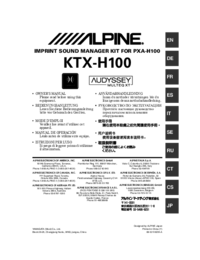


 (14 pages)
(14 pages)
 (10 pages)
(10 pages)
 (46 pages)
(46 pages) (11 pages)
(11 pages)







Comments to this Manuals