Alpine Navigation Radio Owner's Manual
Browse online or download Owner's Manual for Radios Alpine Navigation Radio. Alpine Navigation Radio Owner`s manual User Manual
- Page / 131
- Table of contents
- BOOKMARKS




- INA-W910 1
- Contents 3
- Operating Instructions 3
- IMPRINT Operation (Optional) 5
- USER AGREEMENT 9
- END USER LICENSE AGREEMENT 9
- (Microsoft) 9
- PRECAUTIONS 12
- Discs Playable on This Unit 13
- Disc terminology 15
- Protecting the USB connector 15
- On Handling Flash Memory 15
- On Handling SD memory card 16
- Getting Started 17
- Disc Slot 18
- How to view the Display 19
- Navigation 20
- Navigation Main Menu 21
- Map Functions 22
- Setting a Destination 23
- Finding Local Places 23
- Setting Waypoints 23
- Input a Destination 24
- Set a Destination by Address 25
- Set a Destination by Place 26
- Set a Destination by History 27
- Finding Nearby Places 29
- Destination 29
- Setting a Destination as Home 29
- Check box 32
- GUIDEVIEW WINDOW™ Function 33
- Settings 33
- Customizing Display 35
- Customizing Map 35
- Customizing Navigation Tool 35
- Setting Audio 36
- Regional Settings 36
- Traffic Settings 36
- HD Radio 38
- RBDS Operation 40
- CD/MP3/WMA/AAC 42
- Repeat Play 43
- M.I.X. (Random Play) 43
- WMA/AAC) 43
- About MP3/WMA/AAC 43
- DVD/Video CD 45
- If a menu screen appears 46
- Displaying the Menu Screen 47
- Other Useful 50
- Features 50
- Changing the language setting 56
- Setting of the Menu Language 56
- Setting of the Audio Language 56
- Touch [Code] 59
- Radio Setup 61
- Pandora Setup 61
- USB Search 61
- Visual EQ Setting Operation 62
- Adjusting Color of Picture 63
- Adjusting Tint of Picture 63
- Adjusting Image Contrast 63
- Adjusting Picture Quality 63
- Storing Visual EQ 63
- Adjusting the Touch Panel 64
- Display On and Off 64
- Setting the Camera Input 66
- Adjusting the AUX1 name Mode 67
- Setting the Digital Output 68
- Setting item: Alert Setup 69
- No alert 69
- Setting item: Parental Lock 70
- IMPRINT Operation 71
- 2.2ch (3WAY) System 74
- About the Crossover 76
- External Audio Processor 77
- Operation (Optional) 77
- Processor 78
- Setting Bass Sound Control 78
- Using the Pro Logic II Mode 79
- X-OVER Adjustment 79
- (Time Correction) 79
- Graphic Equalizer Adjustments 80
- Phase Switching 80
- Setting the Speakers 81
- Setting of Dolby Digital 81
- Speaker Setup 82
- Adjusting the DVD Level 82
- Linear PCM Setting 82
- BLUETOOTH 83
- Operation 83
- Hands-Free Phone Control 85
- Answering a Call 85
- Setting items: 86
- Voice Dial / Dial Input 86
- Setting item: Dialed Calls 86
- Setting item: Received Calls 87
- Setting item: Missed Calls 87
- Setting item: Phone Book 87
- Setting item: Voice Dial 87
- Call Waiting Function 88
- Auxiliary Device 89
- Camera Operation 90
- Changer 92
- SiriusXM Satellite 93
- Radio Operation 93
- Song name 95
- Flash Memory/ 97
- Portable audio 97
- Searching by Tag information 99
- (Flash Memory only) 100
- (Optional) 101
- Searching by artist name 103
- Pandora Radio 104
- (iPhone/iPod touch) 104
- Remote Control 106
- When Using the Remote Control 108
- Battery Replacement 108
- Information 109
- Terminology 110
- List of Language Codes 111
- List of Country Codes 112
- In Case of Difficulty 114
- (Pandora Radio mode) 118
- Specifications 119
- Installation and Connections 120
- Executes the selection 124
- Connections 125
- System Example 128
- LIMITED WARRANTY 131
Summary of Contents
Designed by ALPINE Japan68-16909Z48-BENFRES IN-DASH GPS NAVIGATION RECEIVERINA-W910• OWNER’S MANUAL Please read before using this equipment.• MODE D’E
10-EN ADDITIONAL SOFTWARE/SERVICES. The SOFTWARE may permit ALPINE, MS, Microsoft Corporation or their affiliates to provide or make available to you
100-EN To search for a song in the album of an artist1 Touch [ ] of the desired album in “To search for the album of an artist” in step 2.The Songs se
101-EN Alphabet Skip Function (Tag search mode only)The search list is arranged in alphabetical order, and can be skipped to the titles with the next
102-EN Setting the iPod ControlWhen an iPod/iPhone is connected, you can choose to operate it from this unit or from its own controls.Touch and hold
103-EN 1Touch [ ].The search mode is activated, and the search list screen appears.• Touching [ ] for at least 2 seconds will return to last search mo
104-EN Repeat PlayOnly Repeat One is available for the iPod.Repeat One: A single song is repeatedly played back.1Touch [P1/2].The function guide is di
105-EN Listening to PandoraSet “Pandora” to ON (page 61) before using this source. 1Launch the Pandora Application on the iPhone.2Press SOURCE/ on th
106-EN QuickMixUse QuickMix to create a playlist based on two or more of your Pandora stations. Edit your QuickMix station selections on the Pandora C
107-EN Button/ Button ButtonPerforms stop.MENU ButtonCLR ButtonDelete the previous number on numeric keypad or close the numeric keypad screen.DISP/
108-EN ButtonNumeric KeypadInputs numbers.MONITOR ButtonNot used.ANGLE ButtonSUBTITLE Button• The SETUP operation of the unit cannot be carried out f
109-EN 2Replacing the batteryPut the battery in the case with the (+) indication upward as shown in the illustration.• Placing a battery in backwards
11-EN Points to Observe for Safe Usage•Read this manual carefully before using this disc and system components. They contain instructions on how to us
110-EN TerminologyDolby DigitalDolby Digital is a digital audio compression technology developed by Dolby Laboratories that allows large quantities of
111-EN List of Language Codes(For details, see page 56.)LanguageKirundiRomanianRussianKinyarwandaSanskrit SindhiSanghoSerbo-CroatianSinghaleseSlovakSl
112-EN List of Country Codes(For details, see page 57.)75737577757875807582758775897590766576667667767376757682768376847685768676897765776777687771777
113-EN PeruFrench PolynesiaPapua New GuineaPhilippinesPakistanPolandSaint Pierre and MiquelonPitcairnPuerto RicoPortugalPalauParaguayQatarReunionRoman
114-EN In Case of DifficultyBasicNo function or display.• Vehicle’s ignition is off.- If connected according to the instructions, the unit will not op
115-EN Unable to fast forward or backward the disc.• The disc has been damaged.- Eject the disc and discard it; using a damaged disc in your unit can
116-EN Indication for DVD/Video CD• No disc is inserted.- Insert a disc.• Although a disc is inserted, “No Disc” is displayed and the unit does not st
117-EN SiriusXM Advisory MessagesThe following messages may be displayed while operating the unit in SiriusXM mode.• The SiriusXM Tuner is disconnecte
118-EN • The iPod/iPhone is not verified.- Change another iPod/iPhone.• You have not created any personalized Pandora Stations.- When you are not driv
119-EN SpecificationsMONITOR SECTIONFM TUNER SECTIONAM TUNER SECTIONNAVIGATION SECTIONUSB SECTIONCD/DVD SECTIONPICKUPGENERALCHASSIS SIZE (Monitor sect
12-EN PRECAUTIONSProduct CleaningUse a soft dry cloth for periodic cleaning of the product. For more severe stains, please dampen the cloth with water
120-EN Installation and ConnectionsBefore installing or connecting the unit, please read the following and pages 8 to 13 of this manual thoroughly for
121-EN InstallationCaution concerning the installation location1Before installing, make sure that the opening and closing of the display will not inte
122-EN How to use a SealIf A is used for installation:Affix the seal so that mounting holes B and C are covered.If B is used for installation:Affix th
123-EN Install the GPS antenna<For inside vehicle>1. Stick the ground pad at the center of dash board and close to windshield with one inch dist
124-EN Calibration when connected to HCE-C300RObstacle detection performance adjustment and guidance mark settings of HCE-C300R (REAR VIEW CAMERA SYS
125-EN Connections• Set the system switch to “NORM” when only a changer is connected (when the Ai-NET compatible equalizer is not used). When the IMPR
126-EN Radio Antenna ReceptacleRemote Control Output Lead (White/Brown)Connect this lead to the remote control input lead. This lead outputs the contr
127-EN Switched Power Lead (Ignition) (Red)Connect this lead to an open terminal on the vehicle’s fuse box or another unused power source which provid
128-EN System ExampleConnect the Ai-NET compatible audio processor (Fiber optic digital compatible) DVD player and changer.Please observe the followin
129-EN When Connecting External EquipmentTo Audio Input terminalSystem SwitchWhen connecting an IMPRINT audio processor or divider using Ai-NET featur
13-EN Disc AccessoriesThere are various accessories available on the market for protecting the disc surface and improving sound quality. However, most
130-EN Video/Audio Input ConnectorsYELLOW is for input video, RED is right and WHITE is left input the audio.Remote Control Output Lead (White/Brown)C
LIMITED WARRANTYALPINE ELECTRONICS OF AMERICA, INC. AND ALPINE OF CANADA INC. (“Alpine”), are dedicated to quality craftsmanship and are pleased to of
14-EN Discs that cannot be playedDVD-ROMs, DVD-RAMs, CD-ROMs (excluding MP3/WMA/AAC files), photo CDs, etc.DualDiscThis unit is not compatible with Du
15-EN Using DVD-Rs/DVD-RWs/DVD+Rs/DVD+RWs• This unit is compatible with discs recorded in the standard DVD-Video format.• Note that discs not finaliz
16-EN On Handling Portable audio player• The unit can control a Portable audio player with the USB interface. Playable audio file formats are MP3 and
17-ENAccessory List• Head unit ...1• Power cable...
18-EN Inserting/Ejecting a Disc1Press on the unit.The display changes to the Eject/Tilt screen.2Insert a disc:Touch [Open] on the Eject/Tilt screen.
19-EN How to view the Display• Be sure to touch the button lightly with the pad of your finger on the display to protect the display.• If you touch a
20-EN The numeric keypad input screen is displayed when the DVD mode is selected for searching a title or chapter. It can also be used for entering a
21-EN Info ButtonTouch this to check information such as:• GPS receiver status• Speed and trip informationSee pages 37-38.Go to ButtonTouch this to st
22-EN • When not in the guidance mode, only the current position can be seen. Zoom buttons, Map Orientation button and Main Menu are available.Next Ma
23-EN From the Map Display1Touch anywhere on map screen.2The vehicle arrow changes to a crosshair cursor.3Move the cursor to the new desired street.•
24-EN Input a DestinationGo to Main Menu Go toAddress ButtonSearch by typing an address. See page 25.• Last 4 Streets/Last 4 Cities: The last four s
25-EN There are several ways to set a destination. You can set a destination directly from the map (page 23) or select Go to from the main menu.Go to
26-EN You can select from approximately 6 million place locations stored inside your INA-W910 GPS Navigation System.Go to Main Menu Go to PlacesFi
27-EN Finding a Place along Your Route1Select Along Route.2Select the desired place type button. Touch [OK].• Highlighted button means it is selected.
28-EN Go to Main Menu Go to Coordinates1Enter the Latitude of your destination. Touch [OK].2Enter the Longitude of your destination. Touch [OK].3T
29-EN Destination OptionsThe Destination Options Menu allows you to find places nearby, find alternative routes to get to your destination, set a dest
3-ENENGLISH ContentsOperating InstructionsPRECAUTIONS AND NOTICESIMPORTANT INFORMATION ... 8USER AGREEMENT ...
30-EN 1Touch [Save to Address Book].2Type in desired name. Touch [OK].3Select an icon. If there is no desired icon, touch [No Icon].4Touch [OK].You c
31-EN Deleting a Waypoint1Select the desired waypoint to delete from the list.2Touch [Delete].Deleting All Waypoints1Touch [Options].2Touch [Delete Al
32-EN Avoiding a Particular Street1Touch [View Turn List].2List of upcoming streets and turns appears on the screen. Select the street name, and touch
33-EN GUIDEVIEW WINDOW™ FunctionThis function allows you to get the navigation information from the normal screen of Audio Source promptly.Go to any a
34-EN Go to Main Menu Display ButtonFor display settings, see page 35.Map ButtonFor map settings, see page 35.Navigation ButtonFor navigation settin
35-EN Update ButtonFor update operation, refer to ALPINE website.• Please do not shut off power or remove the SD card during the update.Page List UpTr
36-EN Show Route OverviewThis button allows you to view the full route after the destination has been calculated and before the guidance begins.Auto Z
37-EN InformationGo to Main Menu InfoDashboard ButtonFor viewing dashboard, see page 37.GPS ButtonFor viewing GPS, see page 37.Route ButtonFor chang
38-EN Temporary Poor GPS CoverageThunderstorms, dense foliage or surrounding tall buildings may cause temporary loss of position fix (acceptable if un
39-EN 4Touch [DX SEEK]* to choose the tuning mode.• There are two modes you can select for auto tuning, DX and Local:- DX (Distance) mode; Both stron
4-EN HD RadioListening to the Radio ... 38Presetting Stations Manually ... 39Presetting Stat
40-EN Changing the DisplayText information, such as Station name, Song title, Artist, etc. is displayed while receiving a digital radio station.Touch
41-EN PTY (Program Type) TuningFM Radio mode1Touch [DX SEEK]* to choose the PTY tuning mode. The PTY mode is activated.The Program Type of the station
42-EN Display example for MP3/WMA/AAC main screen[ ] button: Refer to page 54.CD: Displays the Track text*1/Disc text*1.• If there is neither Track n
43-EN Repeat PlayTouch [ ] to play back repeatedly the track currently being played.The track (file) will be played repeatedly.Touch [ ] again and sel
44-EN ID3 tags/WMA tagsIf tag data is in an MP3/WMA/AAC file, this device can display the title (track title), artist name, and album name ID3 tag/WMA
45-EN Display example for DVD Video main screenDisplays the disc (DVD VIDEO, DVD AUDIO, VIDEO CD) being played back.Displays the elapsed playback time
46-EN 1Press SOURCE/ on the unit.The SOURCE selection screen is displayed.2Touch [DISC].The display shows the DISC mode screen.Insert a disc with the
47-EN When a DVD contains two or more titles, the top menu screen appears.Touch [TOP MENU] on the DVD mode main screen.The top menu screen appears.• T
48-EN Finding the Beginnings of Chapters/Tracks During playback, touch [ ] or [ ].The chapter/track switches each time the button is touched, and play
49-EN DVD AudioTouch [ ].The repeat mode switches every time the button is touched.VCAP mode*:VOFF mode*:* When “VCAP” or “VOFF” is set in “Setting th
5-EN DISPLAY SetupDisplay Setup Operation ... 62Visual EQ Setting Operation ... 62Setting the Bright
50-EN • The alternate track selected becomes the default setting every time the power is turned on or the disc is replaced. If the disc does not inclu
51-EN Adjusting Balance/Fader Touch [ ] of Balance/Fader, the adjusting screen of Balance/Fader will be displayed.Display example for Balance/Fade
52-EN Subwoofer On and Off Touch [ ] or [ ] of Subwoofer to set to ON or OFF.Adjusting the Subwoofer Level When ON is set in “Subwoofer On and Off
53-EN Adjusting the Time Correction While the car is parked, this item is displayed.Before performing the following procedures, refer to “About Time C
54-EN Adjusting Highpass Filter When Defeat is set to OFF, touch the title bar of H.P.F. to adjust screen.Touch [ ] or [ ] of Front H.P.F. to adjust t
55-EN Switching Display ModesAfter carrying out the steps 1 to 3 of “To display the DVD mode screen” explained on page 55, perform the operation descr
56-EN Display example for DVD setup screenTouch [Code] to display the numeric keypad input screen.Touch [ ] or [ ] to set a desired language.Touch [ ]
57-EN Set the country number of which you want to set the rating level (Parental lock).Setting item: Country Code Setting contents: Auto / Other• When
58-EN Audio output/Optical digital audio output* Not output when playing back a DVD-Audio.Disc Audio recording format Digital output setting(DVD SETUP
59-EN This function applies to Dolby Digital, DTS stream sound.Setting item: Downmix ModeSetting contents: Surround / StereoUse the procedure describe
6-EN BLUETOOTH OperationSetup Before Using ... 83About BLUETOOTH ... 83Before Us
60-EN If a disc containing both a compressed video file and a compressed audio file is used, you have a choose to play back only a video or only audio
61-EN “Radio Setup” is selected on the source setup main menu in step 4.Setting the TUNER (FM) tone quality (Tuner Condition)This unit can set your pr
62-EN Display Setup Operation1Press SOURCE/ on the unit.The SOURCE selection screen is displayed.2Touch [ ] on the main source screen.The Setup Selec
63-EN Adjusting Color of PictureFurther setting item: Color Setting content: -15 ~ +15You can adjust the color between Min (-15) and Max (+15). When i
64-EN Adjustment becomes necessary when the display position on the LCD and the touch position on the touch panel do not match.Setting item: Screen Al
65-EN The clock indication on the monitor display is turned on or off respectively.Setting item: Clock Setting contents: OFF / ON• The clock of the un
66-EN For remote control operation, the remote sensor of the external device (monitor, etc.) can be switched, as you prefer.Setting item: Remote Senso
67-EN Setting item: AUX1 IN Setting contents: OFF / ON • OFF is not displayed when the optional DVD player or DVD changer is connected. During System
68-EN To connect an audio processor using the optical digital output, set to “ON” by the following procedure.Setting item: Optical Out Setting content
69-EN Managing Artist, Song and Sports Team AlertsThe following operations can be performed to manage the stored Songs, Artists and Sports teams infor
7-EN Alphabet Skip Function (Tag search mode only) ... 101Direct Search Function ...101Abou
70-EN Setting the Parental LockYou can lock out channels with passcode protection. Channels that are locked cannot be accessed without entering the pa
71-EN Alpine introduces IMPRINT - the world’s first technology that thoroughly eliminates in-car acoustic problems that normally degrade sound quality
72-EN Depending on the response characteristics of the speaker, care should be taken when setting the response slope of the high range speaker to FLAT
73-EN Adjusting the FrequencyTouch [ ] or [ ] of Freq. to adjust the frequency of the selected band.Adjustable frequency bands:20 Hz to 20 kHz (in 1/3
74-EN 4Adjust the crossover to your preference.Selecting the Cut-Off Frequency Touch [ ] or [ ] of Freq., then select the cut-off frequency (crossover
75-EN About Time CorrectionThe distance between the listener and the speakers in a car vary widely due to the complex speaker placement. This differen
76-EN About the CrossoverCrossover (X-Over):This unit is equipped with an active crossover. The crossover limits the frequencies delivered to the outp
77-EN A compatible, external audio processor is operable from this unit when connected. Some audio processors may require a wired controller. The expl
78-EN Setting the External Audio Processor1Check the Defeat mode is OFF (page 54), and then touch [ ] on the main screen.The SETUP selection screen is
79-EN Pro Logic processing can be conducted on the music signals recorded on two channels to achieve Dolby Pro Logic II surround sound. For two-chann
8-EN Operating InstructionsIMPORTANT INFORMATIONPLEASE READ CAREFULLY BEFORE USING THIS PRODUCTThis product is intended to provide turn by turn instru
80-EN Concrete examplesCalculating the time correction value for the front left speaker on the diagram below.In other words, setting the time correcti
81-EN 2Touch the title bar of P-EQ.The P-EQ list screen appears.3Touch the title bar of the desired speaker (channel).The P-EQ adjustment screen appea
82-EN Adjusting the speaker levels (Output Level)The test tones help to make the volume adjustments of the different speakers. When levels are equal,
83-EN • BT Audio source is not available with this unit.Setup Before UsingBLUETOOTH is a wireless technology allowing communication between a mobile d
84-EN Setting the BLUETOOTH DeviceSelect one of 5 connected BLUETOOTH compatible devices that you previously registered.Setting item: Paired DevicesTo
85-EN Adjusting the volume for the microphone inputYou can emphasize or weaken the microphone input volume level.Setting item: MIC InputTouch [ ] or [
86-EN Hanging up the TelephoneTouch [ ].The call finishes.Adjusting the volume when receiving a CallWhile calling, you can adjust the volume. The adju
87-EN Telephone numbers from received calls are stored in the received calls history. You can redial these numbers by searching here.Setting item: Rec
88-EN You can place a call by inputting the telephone number directly by the numeric keypad screen on the unit.Setting item: Dial Input1Touch [ ] to d
89-EN Storing the Preset Dialing NumberNumbers that you dial frequently can be stored into a preset list for quick recall. Five numbers can be assigne
9-EN USER AGREEMENTIn using this Navigation System (hereinafter referred to as “System”), which includes Alpine Electronics, Inc. (“Alpine”) Specifica
90-EN 1Press SOURCE/ on the unit.The SOURCE selection screen is displayed.2Touch [AUX1]* or [AUX2].The external input screen is displayed.3Touch [NTS
91-EN Front camera Operation1Press SOURCE/ on the unit.The SOURCE selection screen is displayed.2Touch (CAMERA).The Camera mode is activated and vi
92-EN This operation can be performed only when the gear lever is in the reverse position (R).Make sure view change function is set to ON (page 66).1T
93-EN Multi-Changer Selection (Optional)When using KCA-410C (Versatile Link Terminal), you can connect two changers.1In changer mode, touch [CHG SEL]
94-EN Tuning Channels by CategoryChannels are grouped into categories based on the type of content heard on the channels.1Touch CATEGORY [ ] or [ ] on
95-EN Tuning Channels using Presets1If necessary, touch the Function Guide page button [P X/3] to select Page 3 [P 3/3].The Preset (P.SET) buttons are
96-EN Storing the desired Song/ArtistWhile listening to SiriusXM Satellite Radio, you can be alerted when your favorite songs or artists are playing o
97-EN Using Jump Memory and Jump Recall functionThe Jump Channel is a special channel that you can jump to with the press of a dedicated button and th
98-EN Order of files while BankingFiles are divided in different Banks according to the time and hierarchy they are stored into the Flash memory, up t
99-EN Repeat PlayOnly Repeat One is available for this mode.1Touch [P1/2].The function guide is displayed.2Touch [ ].The file will be played repeatedl
More documents for Radios Alpine Navigation Radio
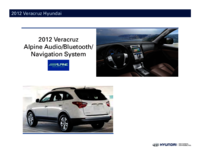





 (80 pages)
(80 pages)







Comments to this Manuals